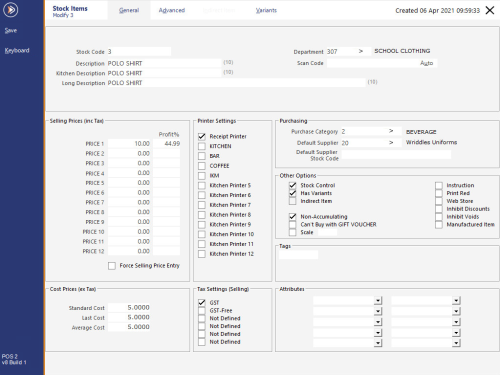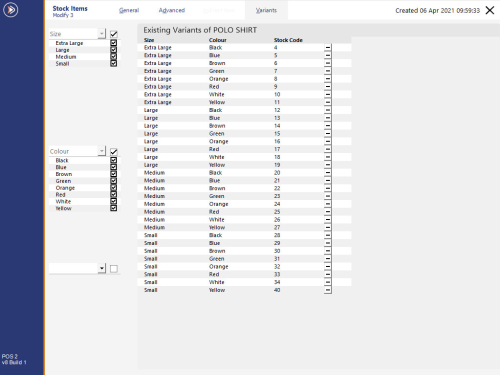Open topic with navigation
Stock Item Variants
Note!
This function requires the Stock Control module to be enabled in the Licence Gateway
Introduction
The Stock Item Variants function is used when a Stock Item comes in a variety of colours, sizes, materials and any other options.
An example of where Variants can be used is a clothing store which sells a particular brand of shirt that comes in various colours, sizes, materials and gender (e.g. some clothing items such as a shirts come in a women's variety or men's variety).
In Idealpos, each Variant Stock Item (e.g. Sports Shirt Mens Large Blue) will be linked to a parent item (e.g. Sports Shirt).
Creating the parent item is simply a matter of enabling the "Has Variants" option on a Stock Item, then opening the Variants tab to create new variants of the item.
Note!
You can create as many Variant Types (e.g. Colour, Size, Material, Gender, etc.) as you require, however, each parent Stock Item can only be linked to a maximum of three Variant Types (e.g. Colour, Size, Material).
If you have any Stock Items that have already been created and are variants of the parent item, they can also be linked via the Variants tab.
Variants functionality can also be used with the Web Store option to send variant items to Shopify (via the Idealpos Online eCommerce Integration).
There are many advantages and features available when using Variants functionality in Idealpos:
- Varieties of an Item can be quickly created as a batch operation by enabling the "Has Variants" option on an item, then from within the Variants tab, selecting the Variant Types and options that the item is available in. All the possible variations of the item will be displayed on-screen. If required, you can uncheck any variety combinations that you don't want created then pressing "Create New Variants" - All the enabled variations of the item will be created as a one-click operation.
The newly created variant items will all link back to the main parent item. This saves you from having to create each variation of the item manually, saving time.
- Sell Prices/Cost Prices can be entered into the Parent Item and these prices will then apply to all the child variant items. If the cost/sell prices vary for the individual child items, the cost/sell price can be modified for each child variant item as required.
- All Varieties of an item that are created are linked back to a main parent item, allowing you to easily see all the variants of an item that are available.
- On the POS Screen, a button for the parent Stock Item can be created and when pressed, a list of all Varieties of that item will be displayed on-screen along with the Stock Levels and the ability to filter the items by a particular variant type (e.g. Colour, Size, etc.). A variant of an item can also be selected, followed by pressing the Locations button to see the Stock Level at each of your Locations for the selected item.
The summarised process for setting up and using Variants in Idealpos is:
- Create Variant Types (Colour, Size, Material, etc.) and assign options to each Variant Type (Blue, Red, Small, Medium, Cotton, Silk, etc.)
- If required, default Variant Types can be set so they'll be pre-selected when creating new Variant Items
- Create a Stock Item which will be used as the parent item and enable the Has Variants option
- From the parent item, create the required Variant items via the Variants tab
- If you have existing Stock Item(s) that you want to link to the parent item, this can also be done via the Variants tab
For in-depth details on using the Variants functionality, please refer to the topics outlined further below.
Open topic with navigation